Tin Whistle Pro
| Version | 2.1 |
| Prix | 3.99€ |
| Categorie | Instruments / Vents |
| Note |
|
| Compatible avec |
|
| Langues | |
| Sorti le | 26 févr. 2016 |
| Mis à jour le | 28 juil. 2018 |
| Taille | 63.4 Mo |
| Téléchargements | 2 |
Tin Whistle Pro is an authentic sounding traditional Irish tin whistle for the iPad that is fully tuneable and plays in multiple keys (High-D, C, Bb, G, F, and Low-D). It can also be played from a MIDI chanter, keyboard, or other MIDI apps.
It uses both high (for the High-D, C, and Bb) and low whistle samples (for the G, F, and low-D) from very high quality Irish whistles.
The fingerings are based on those used for the real instrument and will also be immediately familiar to Irish tin whistle and flute players.
How to Play:
IMPORTANT: Since this app requires as many as 8 fingers on the screen at the same time, before playing, disable "Multitasking Gestures" on your iPad (in the Settings app, under the General section, turn the Multitasking Gestures switch to the off position)....
It uses both high (for the High-D, C, and Bb) and low whistle samples (for the G, F, and low-D) from very high quality Irish whistles.
The fingerings are based on those used for the real instrument and will also be immediately familiar to Irish tin whistle and flute players.
How to Play:
IMPORTANT: Since this app requires as many as 8 fingers on the screen at the same time, before playing, disable "Multitasking Gestures" on your iPad (in the Settings app, under the General section, turn the Multitasking Gestures switch to the off position)....
plus...
Tin Whistle Pro is an authentic sounding traditional Irish tin whistle for the iPad that is fully tuneable and plays in multiple keys (High-D, C, Bb, G, F, and Low-D). It can also be played from a MIDI chanter, keyboard, or other MIDI apps.
It uses both high (for the High-D, C, and Bb) and low whistle samples (for the G, F, and low-D) from very high quality Irish whistles.
The fingerings are based on those used for the real instrument and will also be immediately familiar to Irish tin whistle and flute players.
How to Play:
IMPORTANT: Since this app requires as many as 8 fingers on the screen at the same time, before playing, disable "Multitasking Gestures" on your iPad (in the Settings app, under the General section, turn the Multitasking Gestures switch to the off position).
To get started playing, first show the on-screen hole labels by touching the '?' icon at the lower right corner of the screen.
Start by touching the top half of the whistle starting with the tips of your left index, middle, and ring fingers on holes #6, 5, and 4. The holes light up when touched.
Next touch the bottom half of the whistle with the tips of your right index, middle, and ring fingers, on holes #3, 2, and 1.
To play the second octave, touch the "Octave" bar next to the whistle with your left little finger while using the same fingerings as the first octave.
The purple "Semitone Down" bar next to the bottom of the whistle may be used to shift the pitch down one semitone for playing the notes F-natural, G#, D#, and Bb.
Touch the "Stop" bar at the top of the screen with your left thumb to stop the sound while fingering a note. This can be used for repeated notes in the place of doing a cut or tap.
Playing tip: For the most fluid flow of the sound, when playing the note that use primarily the left hand (G, A, B, C) you can anchor your right ring finger on hole #1. This is often done on the real instrument as well and allows for a smooth legato transition between the left hand notes with no breaks.
Finger vibrato may be done with the middle finger of the right hand on many notes. The depth of vibrato is adjustable on the vibrato control slider.
Touch the 'i' icon at the upper right corner screen to show/hide the key select, tuning, volume, reverb, and vibrato controls.
You may change the tuning up to +/- 50 cents. Touch the tuning value to reset it to zero.
Touch the '?' on the upper left corner to show the help labels.
MIDI Chanter control using the Fagerström Technopipes and other MIDI chanters in chromatiic scale MIDI mode and MIDI keyboards:
First connect your MIDI chanter to your iPad using a hardware MIDI interface, then launch Tin Whistle Pro
Connect your MIDI chanter first to your iPhone using a hardware MIDI interface, then launch Tin Whistle
MIDI range is chromatic over the complete two-octave range of the instrument.
Use the "Channel" control to set your controller's output MIDI channel.
Use the "Use Lowest Note Setting" switch setting to enable / disable the bottom note offset for use with MIDI keyboards and chanters.
When OFF, (best for use with MIDI keyboards) uses the following notes as the lowest note based on the selected key of the whistle:
High-D: 74
High-C: 72
Bb: 70
G: 67
F: 65
Low-D: 62
When ON, set the lowest MIDI note (default is for the Fagerström Uilleann Technopipes 69 - A3) to match your MIDI chanter. Range is from MIDI note 55 to 79.
Pitch bend response is based on the setting of the "MIDI Pitchbend Semitones" slider. Range is from 0 to 12 semitones. Default is 2 semitones.
It uses both high (for the High-D, C, and Bb) and low whistle samples (for the G, F, and low-D) from very high quality Irish whistles.
The fingerings are based on those used for the real instrument and will also be immediately familiar to Irish tin whistle and flute players.
How to Play:
IMPORTANT: Since this app requires as many as 8 fingers on the screen at the same time, before playing, disable "Multitasking Gestures" on your iPad (in the Settings app, under the General section, turn the Multitasking Gestures switch to the off position).
To get started playing, first show the on-screen hole labels by touching the '?' icon at the lower right corner of the screen.
Start by touching the top half of the whistle starting with the tips of your left index, middle, and ring fingers on holes #6, 5, and 4. The holes light up when touched.
Next touch the bottom half of the whistle with the tips of your right index, middle, and ring fingers, on holes #3, 2, and 1.
To play the second octave, touch the "Octave" bar next to the whistle with your left little finger while using the same fingerings as the first octave.
The purple "Semitone Down" bar next to the bottom of the whistle may be used to shift the pitch down one semitone for playing the notes F-natural, G#, D#, and Bb.
Touch the "Stop" bar at the top of the screen with your left thumb to stop the sound while fingering a note. This can be used for repeated notes in the place of doing a cut or tap.
Playing tip: For the most fluid flow of the sound, when playing the note that use primarily the left hand (G, A, B, C) you can anchor your right ring finger on hole #1. This is often done on the real instrument as well and allows for a smooth legato transition between the left hand notes with no breaks.
Finger vibrato may be done with the middle finger of the right hand on many notes. The depth of vibrato is adjustable on the vibrato control slider.
Touch the 'i' icon at the upper right corner screen to show/hide the key select, tuning, volume, reverb, and vibrato controls.
You may change the tuning up to +/- 50 cents. Touch the tuning value to reset it to zero.
Touch the '?' on the upper left corner to show the help labels.
MIDI Chanter control using the Fagerström Technopipes and other MIDI chanters in chromatiic scale MIDI mode and MIDI keyboards:
First connect your MIDI chanter to your iPad using a hardware MIDI interface, then launch Tin Whistle Pro
Connect your MIDI chanter first to your iPhone using a hardware MIDI interface, then launch Tin Whistle
MIDI range is chromatic over the complete two-octave range of the instrument.
Use the "Channel" control to set your controller's output MIDI channel.
Use the "Use Lowest Note Setting" switch setting to enable / disable the bottom note offset for use with MIDI keyboards and chanters.
When OFF, (best for use with MIDI keyboards) uses the following notes as the lowest note based on the selected key of the whistle:
High-D: 74
High-C: 72
Bb: 70
G: 67
F: 65
Low-D: 62
When ON, set the lowest MIDI note (default is for the Fagerström Uilleann Technopipes 69 - A3) to match your MIDI chanter. Range is from MIDI note 55 to 79.
Pitch bend response is based on the setting of the "MIDI Pitchbend Semitones" slider. Range is from 0 to 12 semitones. Default is 2 semitones.
moins...

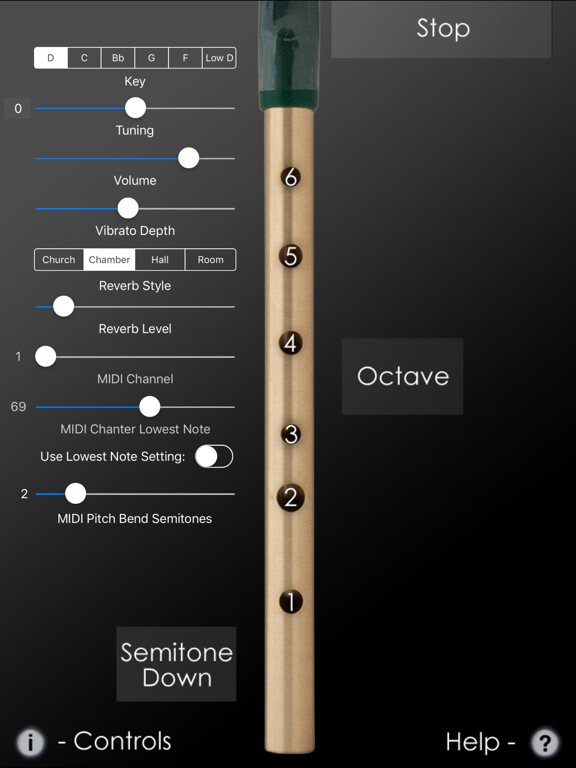
Vous devez vous identifier pour poster un commentaire:
Identifiez vous grace à votre compte 440Software (MacMusic, PcMusic, 440TV, 440Forums, 440Software, ...) ou via votre compte FaceBook, Twitter ou Google.